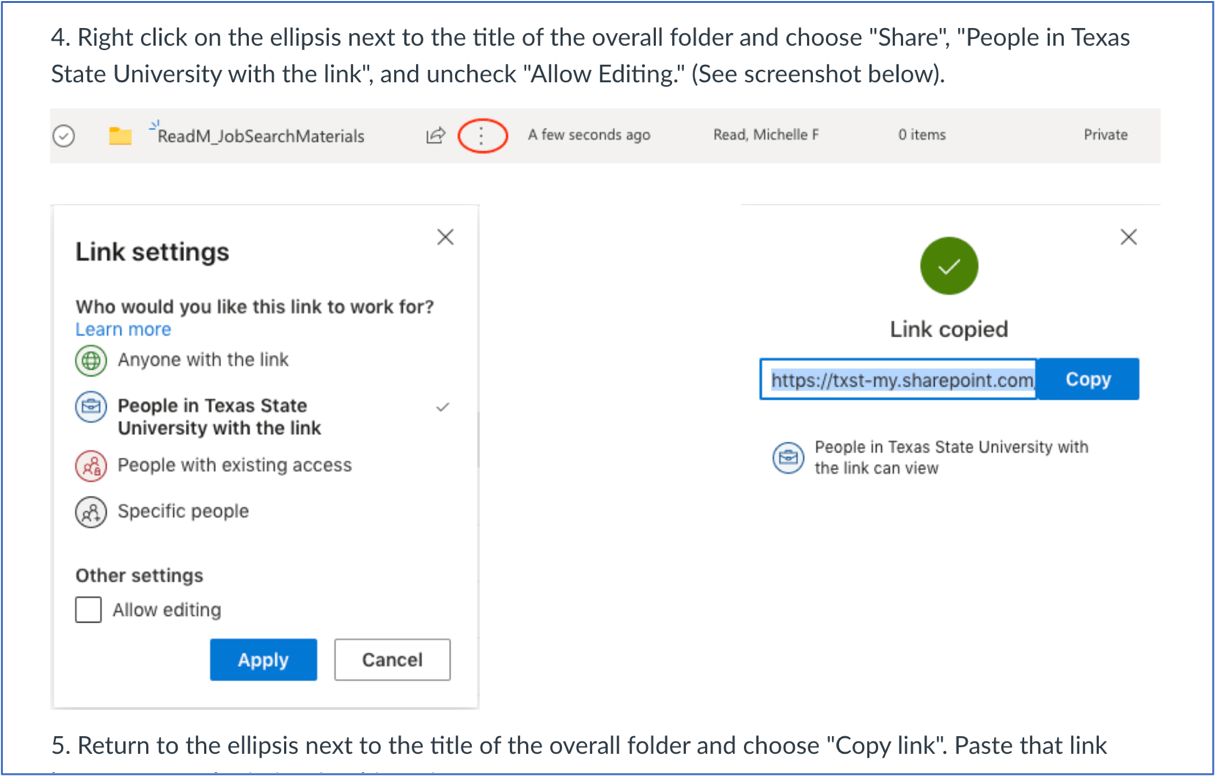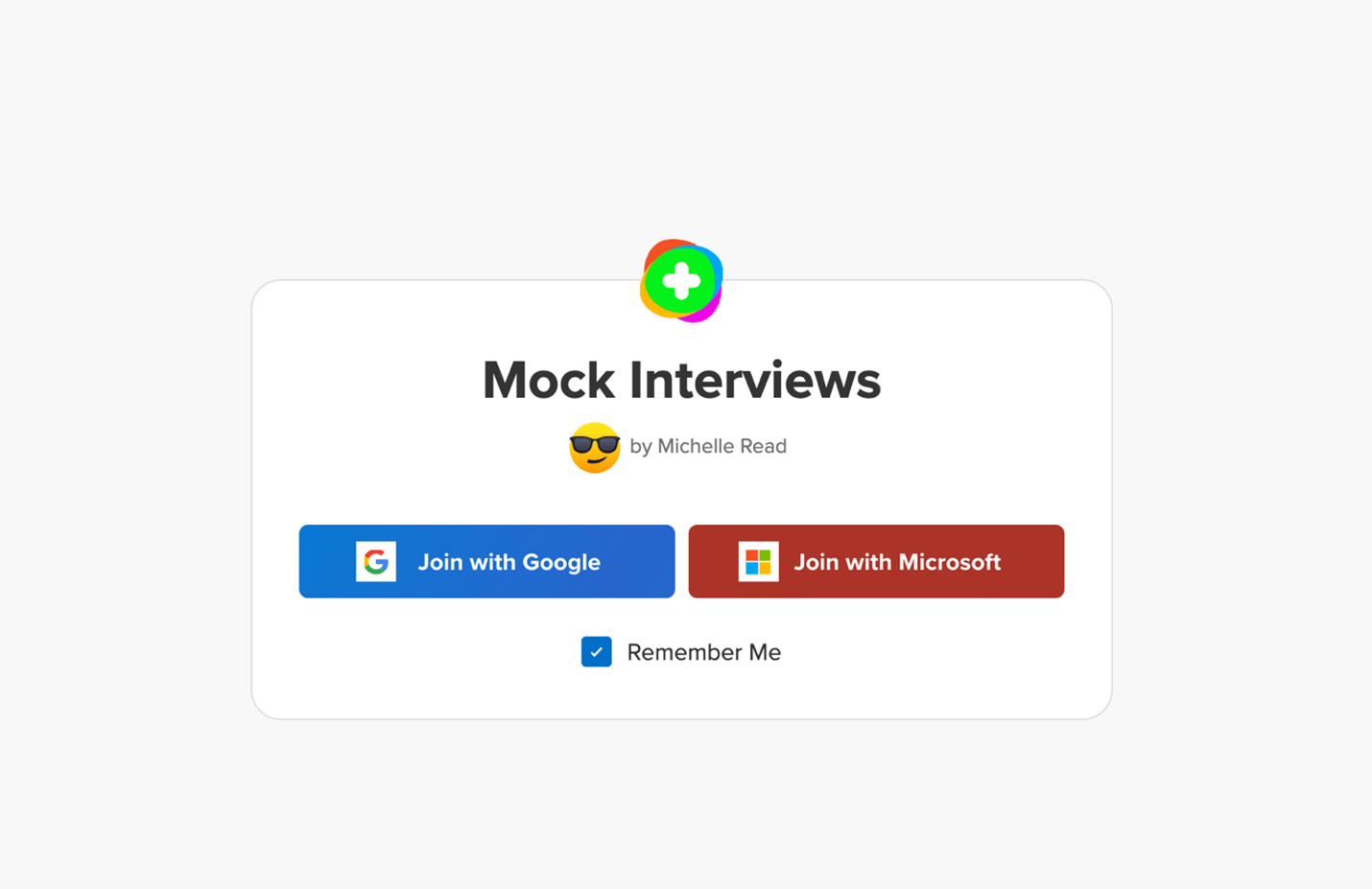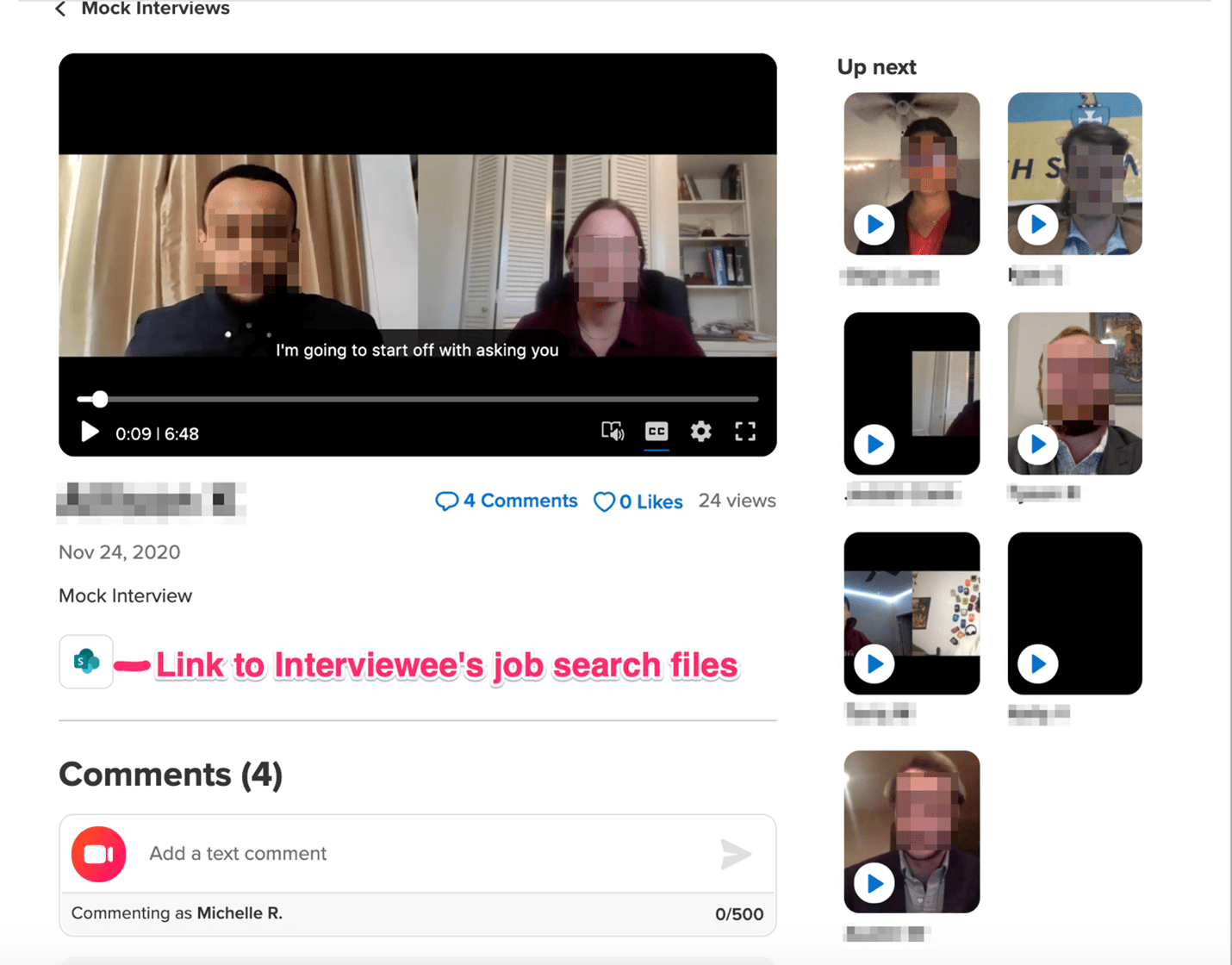I’ve added another piece to ODEL’s IDeaBook. This article is called Leveraging Flipgrid for Student Engagement and is based on my combined use of FlipGrid and Microsoft OneDrive to solve a problem with the university LMS, Canvas. Namely, Canvas, unlike Sakai, our former LMS, does not allow for students to create pages with their own content that is not editable by all. Nor, can anyone leave comments on individual pages. I used to use Sakai’s Student Pages to have students attach their mock interviews, their draft cover letters and resumes, feedback for both documents from Career Services, a job description from a mob they might apply to, and a set of anticipated interview questions. Using FlipGrid and OneDrive, I simply have students add all of their documents to a OneDrive folder that they then share. They copy the link into their 10 minute mock interview snippet posted in FlipGrid.
The following article lays out the process and provides links to annotated screenshot directives for both the instructor and student.
https://ideabook.wp.txstate.edu/2021/04/12/leveraging-flipgrid-for-student-engagement/
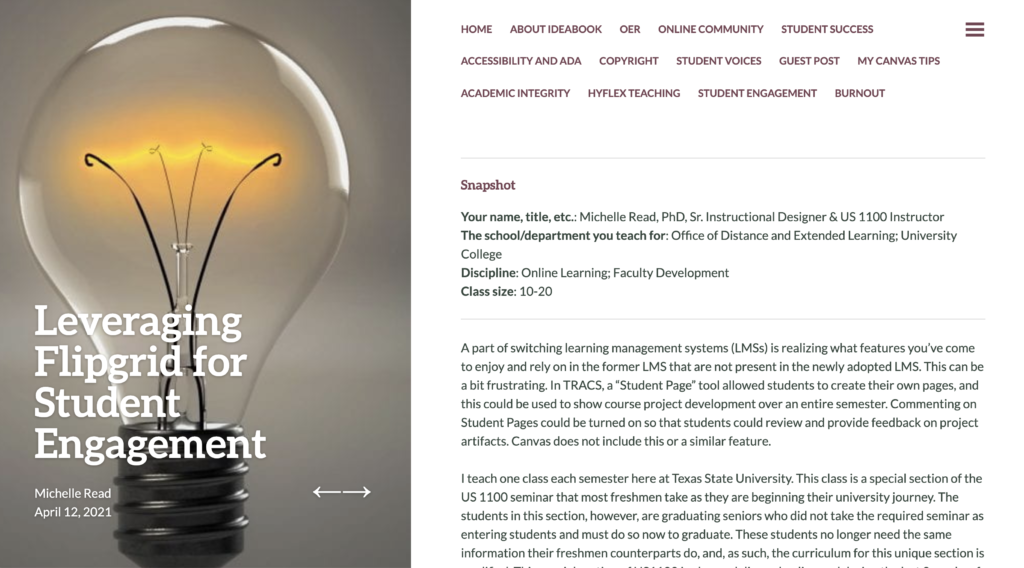
A part of switching learning management systems (LMSs) is realizing what features you’ve come to enjoy and rely on in the former LMS that are not present in the newly adopted LMS. This can be a bit frustrating. In TRACS, a “Student Page” tool allowed students to create their own pages, and this could be used to show course project development over an entire semester. Commenting on Student Pages could be turned on so that students could review and provide feedback on project artifacts. Canvas does not include this or a similar feature.
I teach one class each semester here at Texas State University. This class is a special section of the US 1100 seminar that most freshmen take as they are beginning their university journey. The students in this section, however, are graduating seniors who did not take the required seminar as entering students and must do so now to graduate. These students no longer need the same information their freshmen counterparts do, and, as such, the curriculum for this unique section is modified. This special section of US1100 is always delivered online and during the last 8 weeks of the semester.
My students are asked to go through the process of applying and interviewing for a job. In that regard, they must submit a resume and cover letter to Career Services and then submit the following in the LMS for peer and instructor review:
- Job Description
- Original resume sent to Career Services
- Original cover letter sent to Career Services
- Resume feedback from Career Services
- Cover letter feedback from Career Services
- Finalized Resume
- Finalized Cover letter
- Likely interview questions based on research, including questions they might ask of the interviewer.
- 8 to 10-minute mock interview video
- A link to their digital portfolio (optional)
This is a major project and having used Student Pages in TRACS in the past, I needed to find a new way to organize this project in Canvas. The combined use of FlipGrid and Microsoft 365 resolved my issues.
To replicate my course project in Canvas, I needed a new way for students to organize their video presentation (mock interview) and the associated files. By combining the use of FlipGrid and Microsoft 365, the productivity application suite every instructor and student has access to through the University, you can organize project artifacts easily.
Microsoft 365 OneDrive is an online storage system for documents, images, videos, etc. created by TXST faculty, staff, and students. It is a part of the Microsoft 365 suite. Documents created online through Microsoft 365 applications or offline through other apps can be stored and shared. I ask my students to create a folder, add all of their associated job application and interview files, and share the folder with “People at Texas State University with a link”. Students are also instructed to disallow editing. Finally, they are instructed to copy the link and paste that link into FlipGrid. All of these actions are handled via the ellipsis next to the folder title. See screenshot below.
FlipGrid is similar to a discussion forum, but instead of typing out responses to a given prompt, students record a video response. In turn, their peers can record or type a reply, depending on what settings you establish. You can set up as many groups and discussion topics as you like. Some other advantages of FlipGrid are:
- It is free to use!
- Texas State University instructors and students simply login to accounts through their Microsoft 365 login credentials, which, in our case is simply your NetId and password. An embedded FlipGrid activity doesn’t even require students to leave the course site. When students come across a FlipGrid activity, they will see the option to login or “join” the activity via Google or Microsoft. See screenshot below.
Additionally,
- You can integrate FlipGrid into Teams as well.
- When creating a FlipGrid topic, you can insert other media types (e.g., video prompts, images, documents, Kahoot! Activities, etc.)
- You can attach documents, such as a rubric or website urls as/if needed to the topic prompt.
- You can restrict recording times from 15 seconds to 10 minutes.
- Students can also upload or link to a video rather than record directly into FlipGrid.
- You can set student commenting on peers’ videos to video only, text commenting only, or a combination.
- You can set up notifications to be alerted when new videos/comments are added.
- You can allow/disallow students to attach virtual sticky notes at any point in their videos. “Digital Sticky Notes in Flipgrid allow students to jot down key points and notes they want to remember, increasing confidence as they share their ideas” (Flipgrid, 2021).
- You can allow/disallow students to attach a URL to their video.
The last bullet is the most needed aspect for this project because it allows students to upload/record their mock interview AND insert a Microsoft 365 OneDrive folder URL, so that their peers and instructor(s) can easily view the associated documents. See the screenshot below.
The stage for the FlipGrid discussion is easy to navigate. Simply scroll down to see any links and video or text comments left under the video. Click “up next” to see the next submission.
Below are two documents providing instructions for faculty and students use in FlipGrid:
Flipgrid Instructions for Faculty
Flipgrid Instructions for Students
By combining the FlipGrid and Microsoft Office OneDrive tools, students can present larger projects in which several deliverables are needed, such as a video and either a single document or a folder of documents from OneDrive.
FlipGrid provides an easy to navigate tool for watching peers’ videos and commenting via video or text. Flipgrid is also a great way to simply have discussions about course topics when one might be otherwise tired of text-based discussions. Students and instructors have opportunities to see and hear each other more, which establishes a sense of connection and community in the course.
References
Flipgrid [Computer Software]. (2021). Retrieved from: https://info.flipgrid.com/
Flipgrid. (2021). Camera Shy Tips for Empowering EVERY Individual. Retrieved from: Flipgrid blog